Stateless Widgets:
A stateless widget in Flutter represents a UI component that does not maintain any state internally. This means that once a stateless widget is built, its content and behavior remain constant throughout its lifetime. Stateless widgets are ideal for presenting static content that doesn't change based on user interactions or other external factors. They are lightweight and efficient because they don't need to manage any internal state.
Real-Life Example: Consider a digital clock display that shows the current time. This display doesn't change its content by itself; it simply reflects the current time. In Flutter, you would implement this as a stateless widget because the time display doesn't need to update itself internally.
Purpose: Stateless widgets are used to display static content that doesn't change over time.
Internal State: They do not have internal state variables that can change during the widget's lifetime.
Performance: Stateless widgets are lightweight and efficient because they don't need to manage state.
When to Use:
Static Content: Use stateless widgets for UI components that display unchanging information, such as text labels, icons, or simple layouts.
Performance Critical: When performance is crucial and you don't need to handle dynamic changes or user interactions, stateless widgets are preferred.
Example:
import 'package:flutter/material.dart';
class DigitalClock extends StatelessWidget {
@override
Widget build(BuildContext context) {
// Get the current time
String currentTime = DateTime.now().toString();
return Text(currentTime);
}
}
In this example, DigitalClock is a stateless widget that displays the current time. However, it doesn't actively update the time because it doesn't maintain any internal state.
Stateful Widgets:
A stateful widget in Flutter, on the other hand, is capable of maintaining and updating its internal state. This allows stateful widgets to change their appearance or behavior based on user interactions, data changes, or other external triggers. Stateful widgets are used when you need a UI component that can dynamically update itself in response to events.
Real-Life Example: Imagine a thermostat control panel where users can adjust the temperature. As users interact with the controls, the displayed temperature and the system's behavior change accordingly. In Flutter, you would implement this as a stateful widget because it needs to update its UI based on user input.
Purpose: Stateful widgets are used when the UI component needs to update its content or behavior based on user interactions, data changes, or external triggers.
Internal State: They have internal state variables that can change, and they use Flutter's
setStatemethod to update the UI.Performance: Stateful widgets are slightly heavier than stateless widgets due to state management, but they provide dynamic capabilities.
When to Use:
Dynamic Content: Use stateful widgets for components that require dynamic updates, such as user input forms, interactive elements (like buttons with changing states), or data-driven views.
User Interaction: When the UI needs to respond to user actions, such as button clicks, gestures, or input changes, stateful widgets are essential.
Data Fetching: If your UI depends on asynchronous data fetching or real-time updates, stateful widgets are suitable for managing the UI state during these processes.
Example:
dartCopy codeimport 'package:flutter/material.dart';
class ThermostatControlPanel extends StatefulWidget {
@override
_ThermostatControlPanelState createState() => _ThermostatControlPanelState();
}
class _ThermostatControlPanelState extends State<ThermostatControlPanel> {
double temperature = 22.0; // Initial temperature
void increaseTemperature() {
setState(() {
temperature += 1.0;
});
}
void decreaseTemperature() {
setState(() {
temperature -= 1.0;
});
}
@override
Widget build(BuildContext context) {
return Column(
children: <Widget>[
Text('Current Temperature: $temperature°C'),
Row(
mainAxisAlignment: MainAxisAlignment.center,
children: <Widget>[
IconButton(
icon: Icon(Icons.arrow_upward),
onPressed: increaseTemperature,
),
IconButton(
icon: Icon(Icons.arrow_downward),
onPressed: decreaseTemperature,
),
],
),
],
);
}
}
In this example, ThermostatControlPanel is a stateful widget that allows users to increase or decrease the temperature. The UI updates dynamically as the temperature changes, thanks to the internal state management provided by Flutter's setState method.
Guidelines for Choosing:
Static vs. Dynamic: If the UI content remains constant, choose a stateless widget. For dynamic content or interactions, opt for a stateful widget.
Performance Considerations: For performance-critical scenarios with no need for dynamic updates, lean towards stateless widgets. For interactive and data-dependent UI, use stateful widgets judiciously to balance performance and functionality.
Complexity: Consider the complexity of your UI and the level of interactivity. Simple, static UI elements can be efficiently handled by stateless widgets, while more complex or interactive UIs may require the state management capabilities of stateful widgets.
User Experience: Choose the widget type that provides the best user experience based on the expected behavior and responsiveness of your app's UI components.
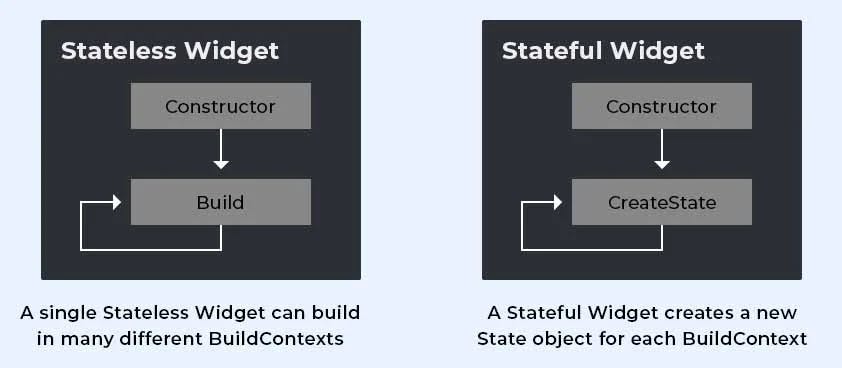
Remember, choosing the right widget type depends on your specific use case! 🚀📱
